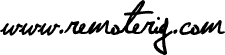Down below follows more info about the WEB-Switch’s additional module “Auto Control Programs”:
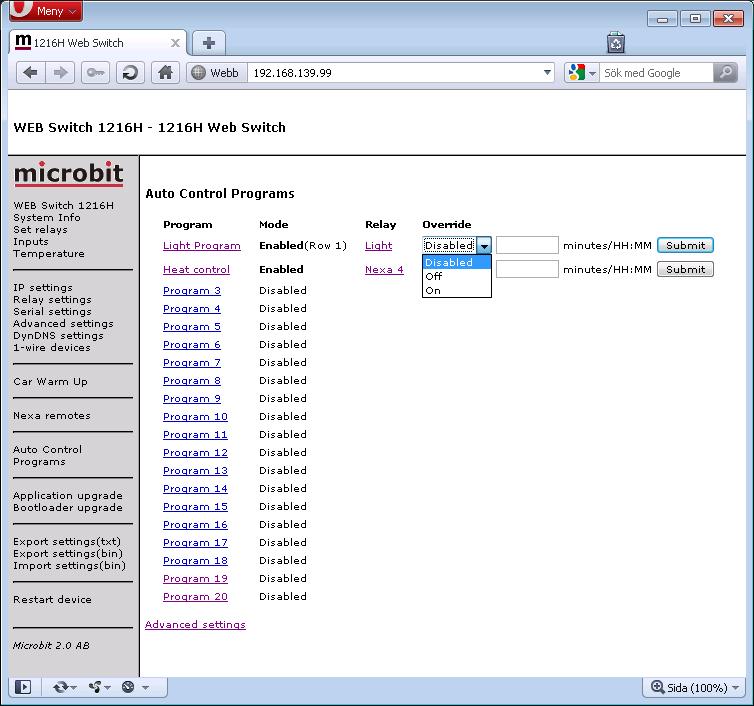
Above is the main page of the Auto Control Programs(aka “ACP). Up to 20 programs are supported, each of them can control a relay or a Nexa remote switch.
In this example only two programs are in use. The first one controls something based on the sun’s position, above or below the horizon. The second one control a heat source based on temperature. The “Enabled(Row 1)” means that row 1 is currently matching the criteria set up for it.
It is possible to override the program either permanent or temporary for a specific number of minutes or up to a certain time of the day. Leaving the “minutes/HH:MM” field empty gives a permanent override, entering a number overrides for X minutes, entering a time in 24 hours format, for ex: 13:30, overrides to that time of the day.
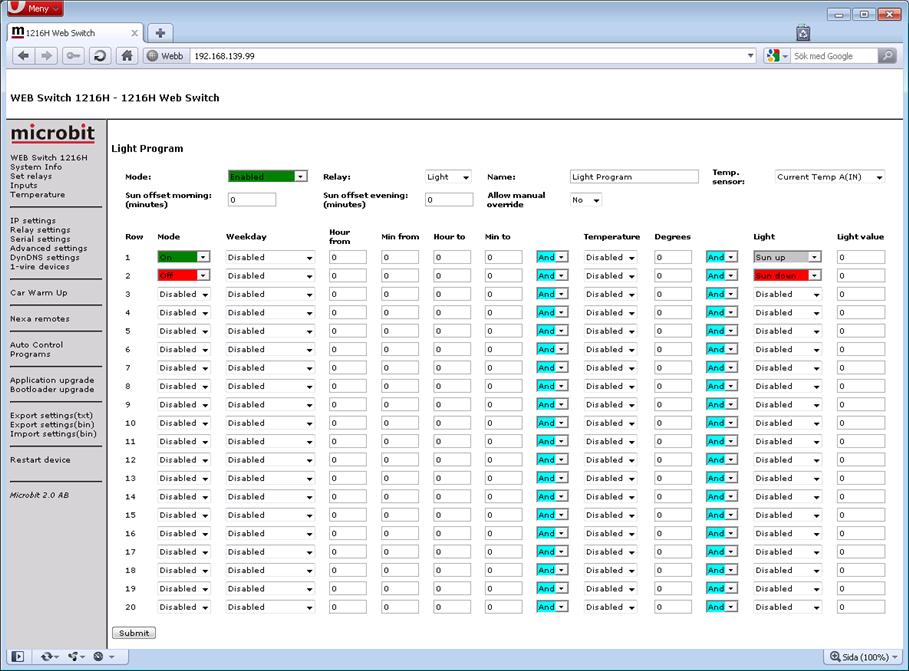
Above is shown the settings of the “Light” program. Each program is made up of up to 20 rows. Each row is evaluated starting with number 1 and ending with number 20, meaning that the last matching criteria found will decide which state a relay will have. Each program is in its turn likewise evaluated starting with number 1 and ending with number 20. In this example the relay is set “On” if the sun is above the horizon and “Off” if the sun is below the horizon. It would not have been enough with only row ones programming since it would have left the relay on(unaltered) while the sun is below the horizon.
The program’s “Mode” selects if the program should be Enabled, Disabled or clear all its settings. “Relay” selects which relay/Nexa remote switch the program should control. “Name” is a user defined name for the program.
A row’s “Mode” selects if the relay should be On or Off when the row’s criteria is fulfilled.
“Weekday” is used for time based control. Several options are available, both groups of weekdays and individual weekdays. “Hour from“, “Min from“, “Hour to” and “Min to” sets up the time interval for the selected day(s).
“Temperature” is used for temperature based control. Selecting “Above” will make the row active if the “Degrees“(C) is above the entered number. Entering 22 will make the the row active if the temperature is 23.00 and higher. Selecting “Below” will make the row active if the temperature is below “Degrees“. Entering 20 will make the row active if the temperature is 19.9999 and lower. “Temp sensor” selects which temperature sensor to use.
“Light” is used for either light sensor based control or for sun up/down based control. The light sensor control is currently not supported. Selecting “Sun up” will make the row active if the sun is above the horizon, and “Sun down” will make the row active if the sun is below the horizon. For this feature to work the SNTP setting as well as longitude and latitude must be programmed. “Sun offset morning” adds or subtracts minutes to the sun rising time if using sun up/down control. “Sun offset evening” does the same for sun set.
“Allow manual override” is used to allow manual control of the relays/Nexa remote switches in combination with a ACP. If “No” then a manual control will be overridden by the programs currently active state every minute, if “Yes” a manual override will be valid until next state change of the Auto Control Program.
The two columns showing “And” with blue background can either be “And” or “Or” and is used to combine the different parts “Time(Weekday)”, “Temperature” and “Light” to a more complex rule for that row. For ex having different temperature ranges for different days, etc.
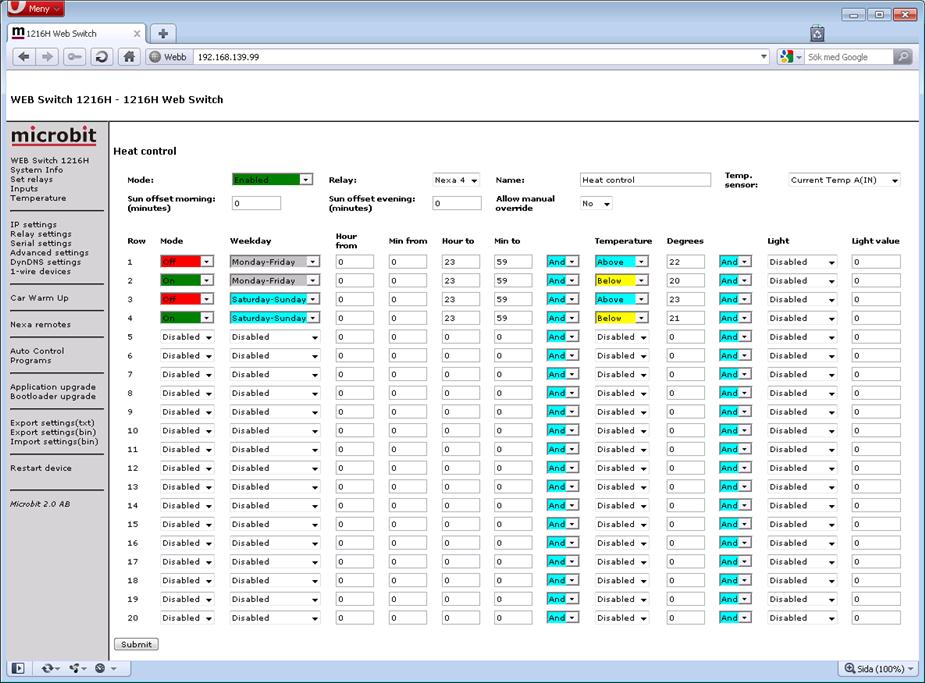
In the example above the Nexa remote switch is time and temperature based. Monday to Friday all day the relay is On if the temperature is below 20, Off if the temperature is 23 and higher. On Saturday and Sunday the temperatures is 21 and 23 instead, allowing for a little higher temperature.