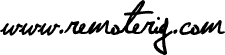If you just have bought a new RRC Micro package you will not need to do this. Look at the sticker if it says FW 2.0 it has already FW 2.0 installed.
Follow these steps to upgrade the 1274B firmware:
- Use the RRC-Micro program to show the current 1274B firmware version and take a note of it. It can be found on the ‘About’ tab on the line looking like ‘Dongle 1274B x.x.x.x Firmware y’ where ‘y’ is the firmware version as a single number.
- Disconnect the USB cable from the PC.
- Press and hold the PTT button.
- Connect the USB cable to the PC(while pressing the PTT button). This should make Windows showing an USB Drive in an Explorer window with a single file called ‘firmware.bin” in.
- Release the PTT button.
- Delete the ‘firmware.bin’ file.
- Copy the new firmware file to the USB Drive.
- Close the Explorer window.
- Disconnect the USB cable.
- Connect the USB cable.
- Check that the new firmware was successfully flashed by repeating step 1.